If you need to create an Apple ID for seamless access to Apple services. Here's a straightforward guide to help you create your Apple ID quickly and securely. Setting up an Apple ID is essential for accessing the App Store, iCloud, and more, but it can initially seem tricky. This blog provides comprehensive details on creating an Apple ID, with step-by-step instructions to simplify the process. If you're excited to get started and unlock the full potential of Apple’s ecosystem, read this guide to the end.
So, let’s begin!
What is an Apple ID?
Apple ID is important for your iPhone. it gives all access to the Apple service, if you can buy music tune, movies on Apple TV, and games on your iPhone, mac your Apple ID is a must Create an Apple ID and enjoy the free services, and we give proper knowledge step-by-step step help you set it up o your iPhone, mac, windows PC, web browser. if you can create your Apple ID, you can easily find it by checking your name and email address.
Why Do You Need an Apple ID?
“Downloads the Apps” Access on the app store.
“Sync Across Device “access to iCloud, apps, photos, documents
Enjoy access to free music, FaceTime time, etc.
“Downloads the Apps” Access on the app store.
“Sync Across Device “access to iCloud, apps, photos, documents
Enjoy access to free music, FaceTime time, etc.
How to create an Apple ID on your iPhone
First, you go to the iPhone” setting.”
Then, Tap to” sign into your phone “.
Enter your name, Birth date, and Email, and create a password.
Check your email box and enter the” verification code.”
And then, accept the” terms and conditions”
First, you go to the iPhone” setting.”
Then, Tap to” sign into your phone “.
Enter your name, Birth date, and Email, and create a password.
Check your email box and enter the” verification code.”
And then, accept the” terms and conditions”
Now your Apple ID is ready.
2. Using a Mac:-
Open the app store from your Macbook application folder.
Tap on the sign-in at the “bottom-left corner of the app store.
Create Apple ID “Follow the steps on the screen”.
Enter your Name, email, password, and security details.
Accept all terms and conditions.
Check your email and verify the code.
Open the app store from your Macbook application folder.
Tap on the sign-in at the “bottom-left corner of the app store.
Create Apple ID “Follow the steps on the screen”.
Enter your Name, email, password, and security details.
Accept all terms and conditions.
Check your email and verify the code.
3. Using a Windows PC
Downloads the iTunes from the Apple website.
Open iTunes” Tap on the account and sign in.
Create an Apple ID and follow all the instruction
Fill out the Name , Email, Password, and security code.
Choose the payment method or choose None if you do not want to set it up yet.
Lastly, verify your email.
Downloads the iTunes from the Apple website.
Open iTunes” Tap on the account and sign in.
Create an Apple ID and follow all the instruction
Fill out the Name , Email, Password, and security code.
Choose the payment method or choose None if you do not want to set it up yet.
Lastly, verify your email.
4. Using a Web Browser
Go to the Apple website
Create your Apple ID at the top-right corner
Fill up the Name, Email, password, and date of birth.
Enter the security question
Check the email and verify the code.
Go to the Apple website
Create your Apple ID at the top-right corner
Fill up the Name, Email, password, and date of birth.
Enter the security question
Check the email and verify the code.
Tips for Creating an Apple ID
Use a strong password
Safe security password
Two factors Authentication
Use a strong password
Safe security password
Two factors Authentication
Common Issues and Troubleshooting
If do not receive a verification email
Error Message so ensure your network connection
“Forgot password” reset option.
If do not receive a verification email
Error Message so ensure your network connection
“Forgot password” reset option.
Also Read: How to Set Jio Tune on Your Phone
Conclusion
creating an Apple ID to follow these steps and access all of Apple's services. if you download apps, shop online, or sync data across devices, your Apple ID makes it possible You just follow these steps on your iPhone,iPad, or Mac, and you will be ready to explore everything Apple has to offer.
FAQ’S
How do I create a new Apple ID?
Go to Settings on your device, tap "Sign in to your iPhone," choose "Create Apple ID," and follow the on-screen steps.
Can I create an Apple ID with email?
Yes, you can create an Apple ID using your email address. Simply enter your email address when signing up for a new Apple ID on your device or Apple's website.
How to activate Apple ID?
To activate your Apple ID, verify your email address by clicking the link sent by Apple, then sign in on your device under Settings or during setup.
How to find an Apple ID password?
To find your Apple ID password, use the "Forgot Password" option on the Apple ID login page or device settings. Follow the steps to reset it using your email or security questions.
Can I create an Apple ID using Gmail?
Yes, you can use a valid email to create an Apple ID.
How do I add a payment method later?
Go to Settings, Enter your name Payment & Shipping, then add or update your payment method.
Which is a good password?
You can use your fingerprint that you can easily remember. Keep your passwords private and don't share them with anyone.
How do I create a new Apple ID?
Can I create an Apple ID with email?
How to activate Apple ID?
How to find an Apple ID password?
Can I create an Apple ID using Gmail?
How do I add a payment method later?
Which is a good password?





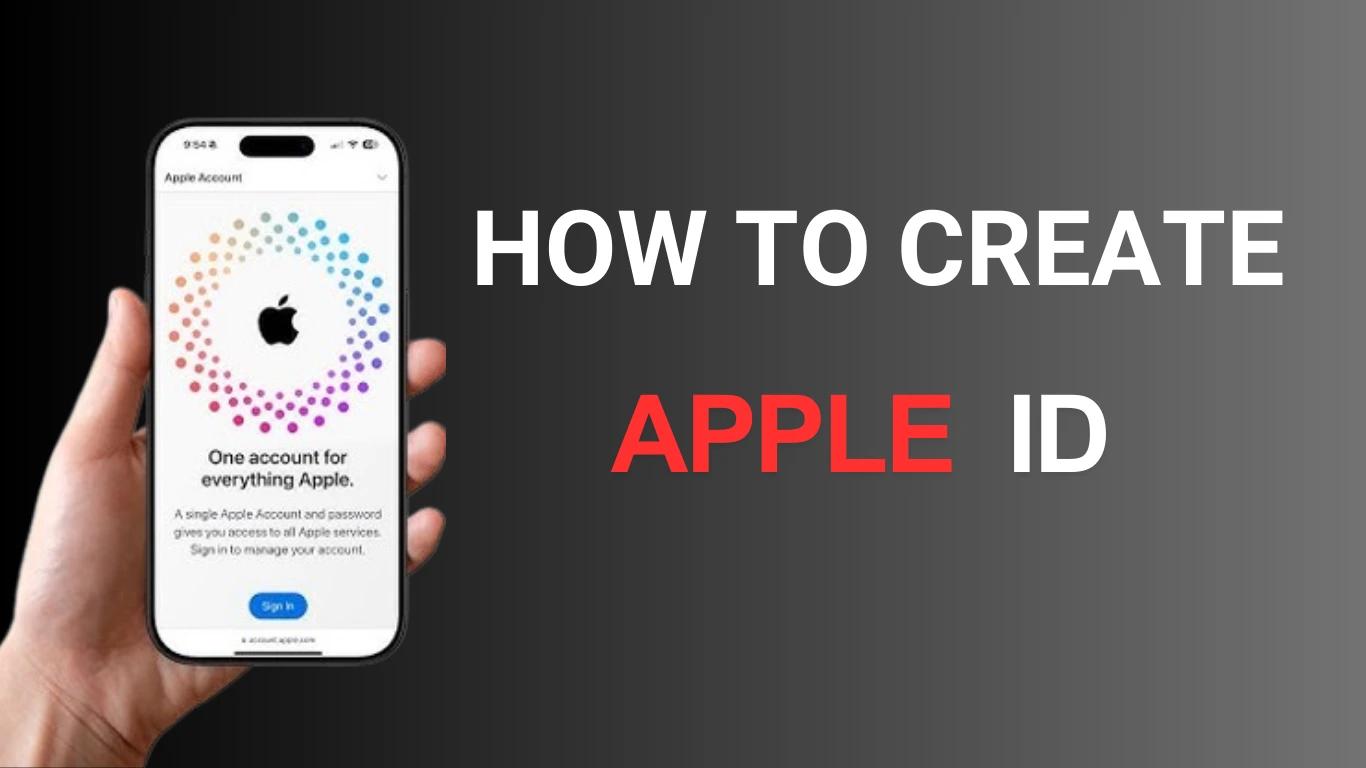

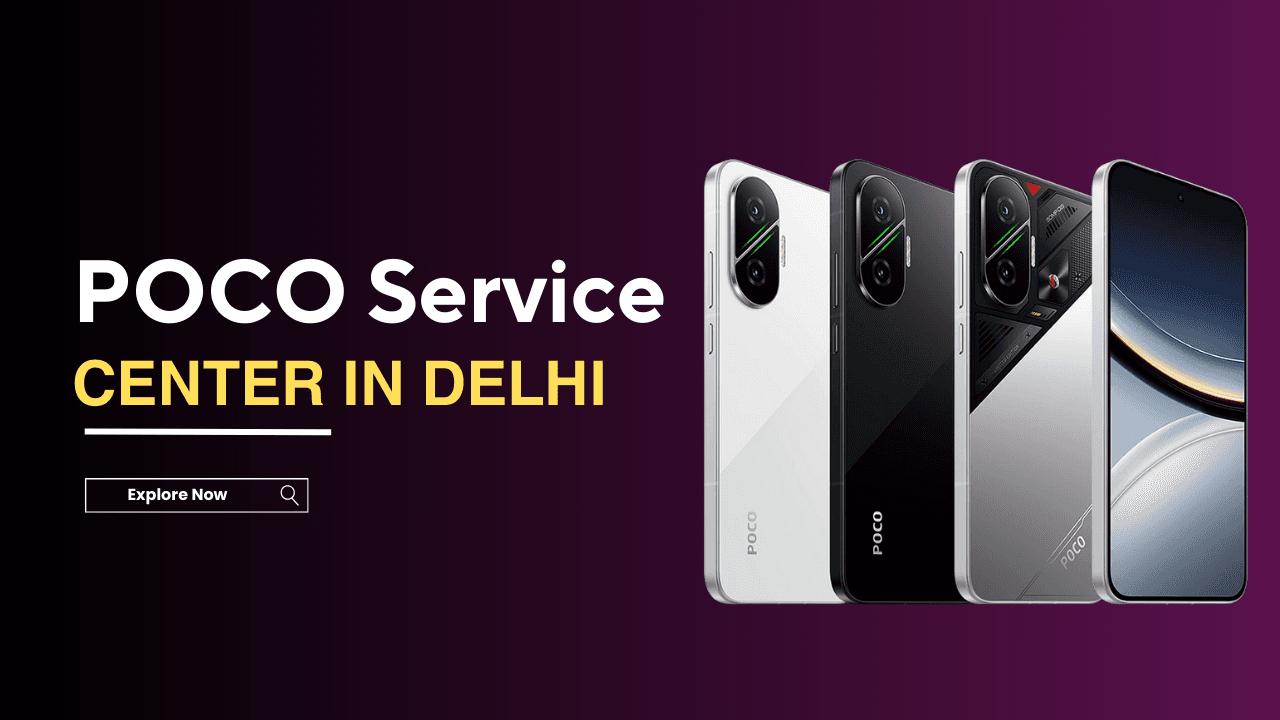



%5B1%5D_compressed.webp&w=3840&q=75)